When you try to open an EPS file into Inkscape by dragging or by double clicking you will receive an error similar to following.
How to Fix this error using GhostScript?
What is GhostScript?
Ghostscript is a suite of software based on an interpreter for Adobe Systems’ PostScript and Portable Document Format page description languages.
And Since EPS is Adobe Illustrator format GhostScript will help us in making EPS importable into Inkscape.
Setup on Windows.
Step 1 : Install GhostScript.
Find the version which matches you Windows Platform download and run Installer.
Step 2 : Setup Environment Variables.
We need to setup two environmental variables one for “bin” folder and second for “lib” folder of GhostScript.
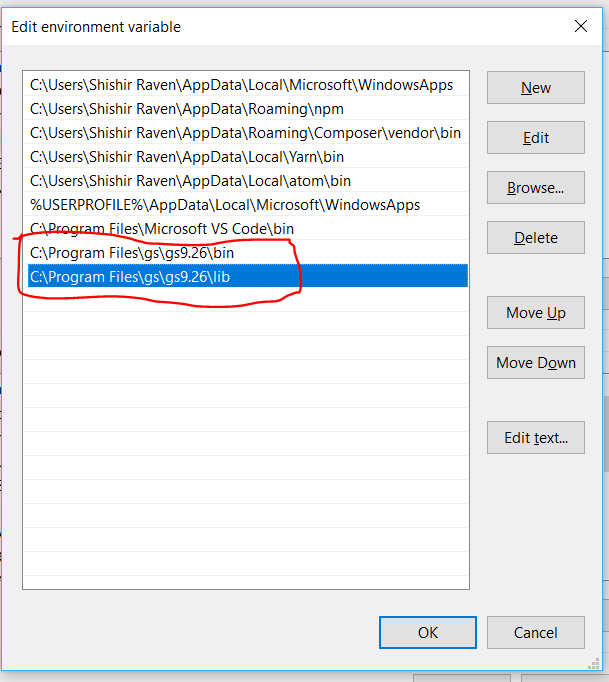
Detailed Steps to setup Environment Variables.
a. On Windows Search type “Environment Variables” and click on the matching result.
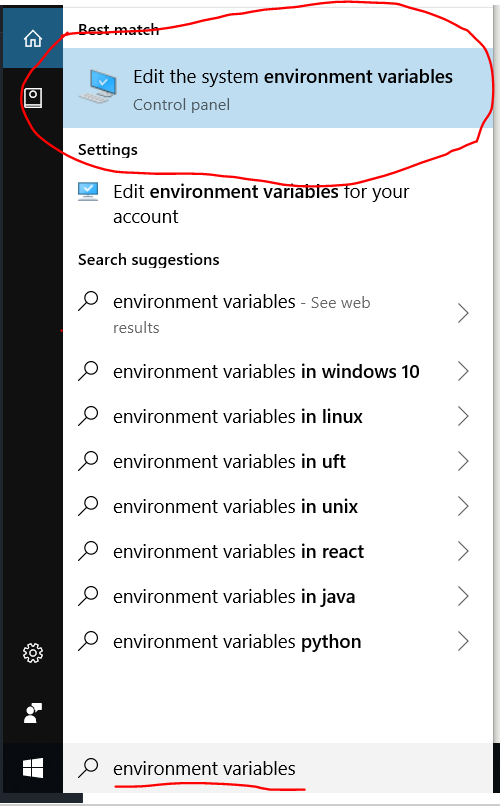
b. Select Path and click edit.
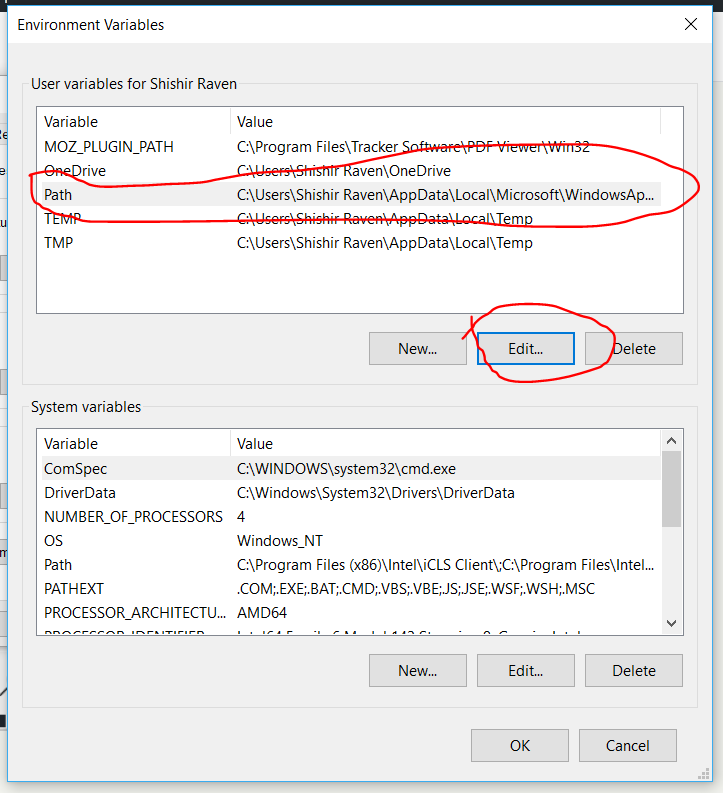
c. Click on “New” and then click on “Browse”.
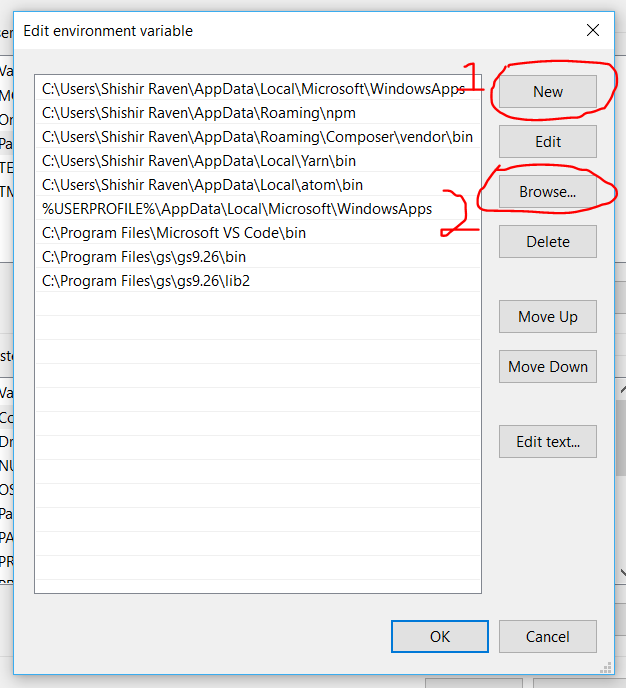
d. Browse to GS folder in your Program Files. (Usually its inside C drive, but find it in your machine. ) and bin folder and then lib folder
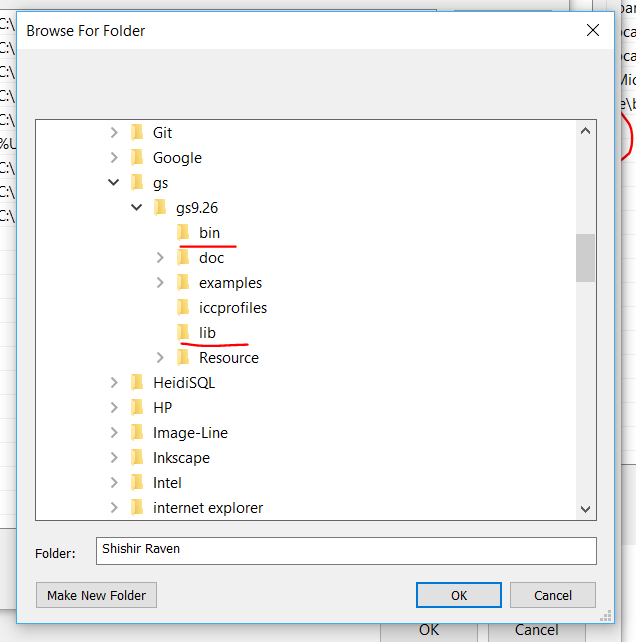
f. After you add both the folders they should look as following in your path folder.
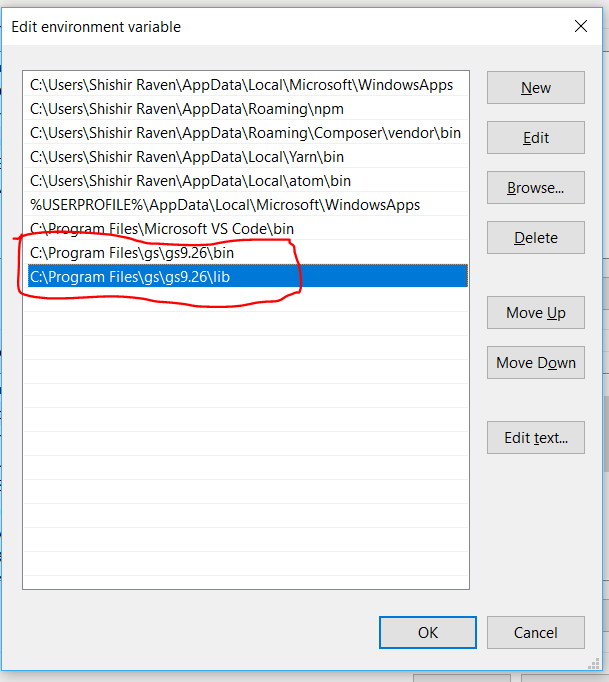
Done ?
Now if you try to open and EPS file into Inkscape by dragging or by selecting program you will get as screen similar to the following.
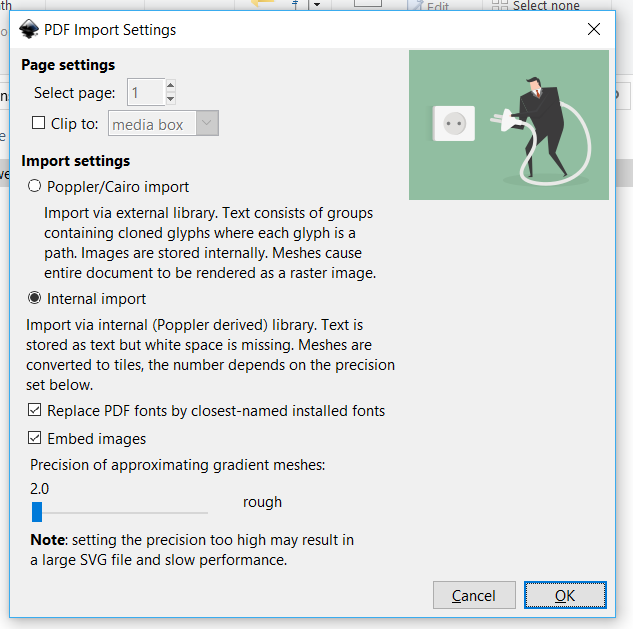
Once you click the .eps will open up in InkScape!

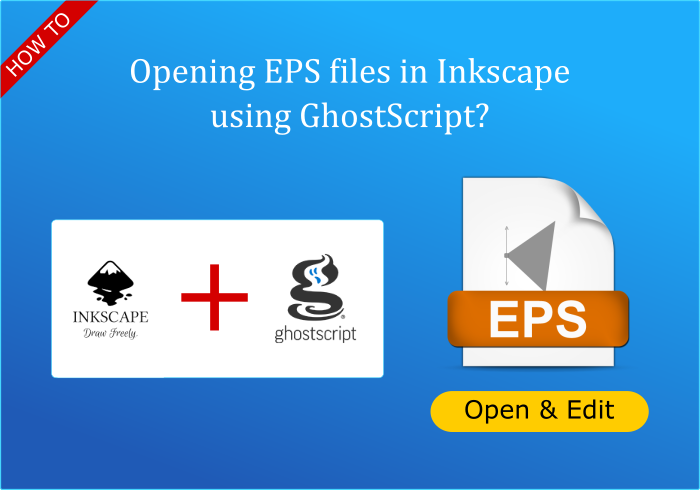
Leave a Reply
You must be logged in to post a comment.